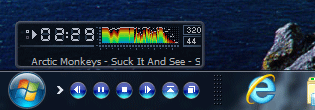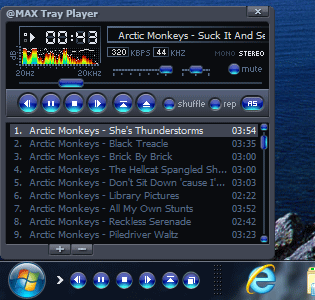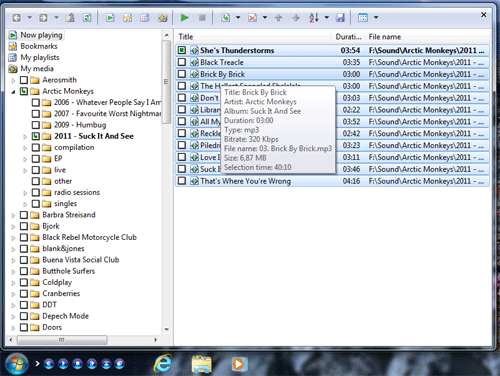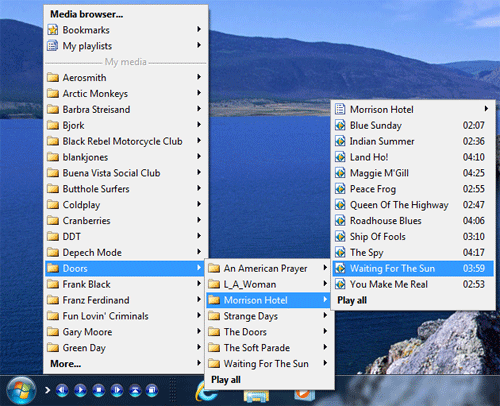|
@MAX Tray Player |
The standard media player that ships with Windows does a good job. It's free and it supports a range of media formats. However, as with virtually any free software, it has a downside. Its developers have concentrated on how to make some profit by selling media and not how to get you buying the player itself. This is probably the main reason why the default Windows media player is so slow. When you start it, it connects to the Internet, loads advertising and more.
It's time to think about a good replacement! @MAX Tray Player is intended for everyday use. Do you like to listen to background music when working with other Windows applications? Then @MAX Tray Player is for you. It embeds Player bar into Windows taskbar virtually becoming a part of Windows. Thus it doesn't obscure desktop and user application windows while always being at hand.
All basic actions, including: open files, play files, stop or pause file, go to next or previous file are easily accessible through corresponding buttons on the taskbar. You don't have to open the main window to control the player and you can easily access these buttons from any Windows application. Tray Player displays information about file being played including: play time, title and artist in the small floating window. One can adjust the transparency of this window or just hide it. For key-binding fans all basic actions can be easily bound to hot keys. Using hot key combinations one can control the player regardless of the program being active at the moment.
Getting full control over player is easy - single mouse click brings up Player window. Besides basic actions it offers seeking functions, volume and balance adjustment, playlist editing etc. All Tray Player functions are also accessible through a popup menu which can be invoked either from the Player bar in Windows taskbar or from Player window.
While @MAX Tray Player is lightning fast and has a low
impact on system resources, it is still a powerful and
feature-reach media player.
To select files or whole folders for playing there are
traditional choices such as open file dialog, drag'n'drop,
explorer context menu as well as Tray Player special feature
- My Media.
My Media browser window introduces an explorer-like interface to your media resources and provides many useful features to manage collections of your music and video files.
Moreover, there is an ingenious way to select media files from the Windows Tray.
A pop-up menu allows you to browse your multimedia collection and select folders or files as you select programs from your Windows Start button menu.
Tray Player provides you with a lot of options for configuring various parameters according to your personal preferences. One can change player position in the taskbar, buttons displayed, etc. Ever popular skin support is there too.
Tray Player can play audio, video and other multimedia files in the most popular formats, including:
- Windows Audio Files (wav, snd, au...)
- MPEG Audio Files (mp3, mp2, mpa...)
- MIDI Files (mid, midi, rmi...)
- Windows Video Files (avi)
- MPEG Video Files (mpeg ,mpg, m1v, mpe...)
- Windows Media Files (wm, wma, wmv...)
- OGG Vorbis Files (ogg)
- Free Lossless Audio Codec Files (flac)
- Advanced Audio Coding Files (aac, m4a)
- Apple Lossless Files (alac)
- Monkey's Audio Files (ape)
- Musepack Files (mpc)
- True Audio Files (tta)
- WavPack Files (wv)
- OptimFrog Files (ofr)
- Tracker Files (mo3, it, xm, s3m, mtm, mod, umx)
- Audio CDs (cda)
- Shoutcast or Icecast Streams (mp3, aac, ogg)
- Playlist Files (pls, m3u, cue)
And to top all that, @MAX Tray Player is absolutely free!