Player window
It is used to carry out a set of advanced operations.
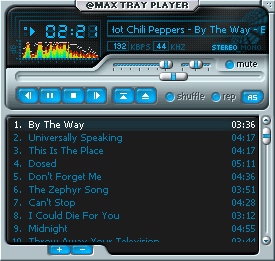
To open the Player window, click the Show player button on the Player bar.
This window contains the following items:
| Item | Purpose |
 Close
button Close
button
|
Closes the Player window. |
Time display and Visualization
|
Shows the frequency spectrum and playback time of the current track (you can use either the left mouse button or the popup menu to switch between the "remaining time" and the "elapsed time"). |
File info
|
Shows the title, artist, album and duration of the current track (selected in the popup menu) and other information. |
 Volume
slider Volume
slider
|
Allows you to adjust the volume |
 Balance
slider Balance
slider
|
Allows you to set the balance between the left and right speakers |
Seek bar
|
Shows the position in the track that is playing now, allows you to start playing from a certain position |
Control buttons
|
See the description above |
 Shuffle Shuffle
|
Enables (disables) the random playback mode |
 Repeat Repeat
|
Enables (disables) the repeat playback mode |
 Audio settings button Audio settings button
|
Shows the Audio settings panel. |
Audio settings panel: Equalizer tab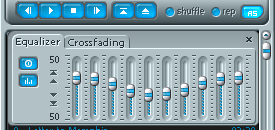
|
Here you can enable (disable) the graphic equalizer, adjust it the way you like or select one of the preset combinations. To use the equalizer, you must enable it. To do it, select the type of the equalizer to be used in the Player options dialog box. |
Audio settings panel: Crossfading tab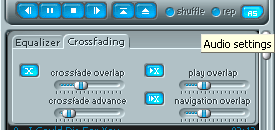
|
Here you can specify crossfading settings. |
 Crossfading Crossfading
|
Enables (disables) the crossfading effect when the player switches to the next track during the playback. |
| Crossfade overlap slider | Allows you to specify the time of overlapping during which the volumes of both tracks change together in opposite directions. |
| Crossfade advance slider | Allows you to specify the additional shift for the beginning of overlapping (the time overlapping starts = track duration - crossfade overlap - crossfade advance). |
 Continuous play Continuous play
|
Enables (disables) the continuous playback mode. |
| Play overlap slider | Allows you to specify the duration of overlapping. |
 Smooth
navigation Smooth
navigation
|
Enables (disables) the crossfading effect while navigating between tracks. |
| Navigation overlap slider | Allows you to specify the duration of overlapping during navigation. |
Playlist
|
Contains the items of the current playlist. |
 Add files
button Add files
button
|
Opens the Open dialog box and adds the selected files to the current playlist. |
 Delete selected
button Delete selected
button
|
Removes the selected tracks from the current playlist. |
When the player is playing a video file, the following items are also available:
 Full
screen button Full
screen button
|
Switches to the full-screen video mode. |
 Video
settings button Video
settings button
|
Shows the video settings panel. |
Video settings panel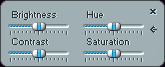
|
Here you can set the brightness, contrast, saturation and hue for the current video file. This feature works only if your video card supports it. |
The context menu of the playlist contains the following items:
| Menu item | Purpose |
| Play selected | Starts playing the selected track. |
| Add files | Opens the Open dialog box and adds the selected files to the current playlist. |
| Delete selected | Removes the selected tracks from the current playlist. |
| Delete all | Clears the current playlist. |
| Remove duplicates | Removes duplicate tracks from the current playlist. |
| Sort | Sorts the current playlist by the selected file property (tracks that do not have the selected property are placed at the end of the list). |
| Save playlist | Saves the current playlist in the M3U or PLS format. |
| Allow duplicates | Allows (forbids) duplicate tracks to be added. |
| View: Show No, Show artist, Show album | Allows you to view (hide) information about tracks: their numbers, artists and albums respectively. |
| Refresh | Refreshes information about tracks. |
| Add to bookmarks | Adds the selected tracks to the list of bookmarks. |
| Properties | Opens the Properties dialog box for the selected file. |
See also:
Eng | Рус