Advanced tab
Here you can specify the advanced player options.
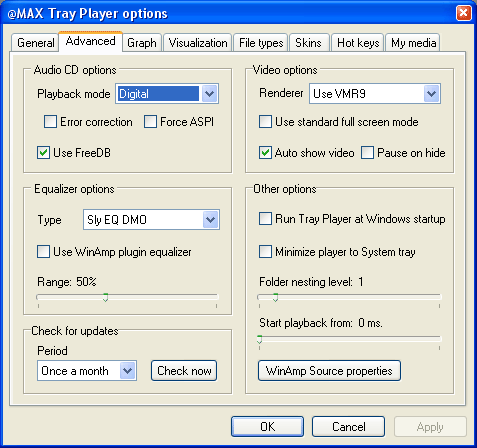
| Option | Description |
|
Audio CD settings |
|
|
Playback mode |
Allows you to select the Audio CD playback mode: Analog or Digital. We recommend the Digital mode because you can use spectrum analyzer, equalizer and crossfading effects in this case. It makes sense to use the Analog mode only if the Digital mode does not work. |
|
Error correction |
For the Digital playback mode. Includes jitter correction. Most modern CD-ROM drives perfectly deal with this problem on their own so this option is off by default. |
|
Force ASPI |
For the Digital playback mode and FreeDB. By default, the operating systems of the NT family (2000, XP, 2003) work with CD-ROM drives via the native NT SCSI library. The Force ASPI checkbox allows you to work via the ASPI library (it must be installed separately). |
|
Use FreeDB |
Allows the program to use FreeDB to obtain information about the current disk. |
|
Video options |
|
|
Renderer |
Allows you to select the type of the video renderer to be used. Possible values: Standard (Video Renderer Filter is used), Overlay (Overlay Mixer Filter is used), VMR9 (Video Mixing Renderer Filter 9 is used) and Default (the default filter is used). It makes sense to change the value of this parameter only if the video settings do not work (brightness, saturation, etc.). |
|
Use standard full screen mode |
Allows you to use the Full Screen Renderer Filter for the full-screen mode. It can be useful if the player is running on a slow computer. |
|
Auto show video |
If this checkbox is selected, the player automatically opens the Player window when you start (resume) playing a video clip. |
|
Pause on hide |
If this checkbox is selected the player pauses the playback when you close the Player window. Works together with Auto show video. |
|
Equalizer options |
|
|
Type |
Allows you to select the type of the equalizer to be used. At present, Tray Player can use the equalizer implemented in DirectX 8 and above (ParamEq DMO) and also the SlyEQ DMO Audio Effect filter (installed separately). Both have their advantages and disadvantages so it is up to you to decide which you will use. They only thing we would like to mention is that neither works with all audio formats. |
|
Use WinAmp plugin equalizer |
If this checkbox is selected and the WinAmp Source filter is used while a file is playing, the player uses the corresponding features of the WinAmp plug-in (in case they are not implemented, the equalizer will not work). |
|
Range |
Allows you to limit the maximum power of the equalizer being used. |
|
Check for updates |
|
|
Period |
Sets the interval at which the player automatically checks if there is a new version on its Internet website. |
|
Check now |
Allows you to check it manually. |
|
Other options |
|
|
Run Tray Player at Windows startup |
The label speaks for itself :-) |
|
Minimize player to System tray |
If this checkbox is selected, clicking the Minimize button on the Player bar minimizes the player into the system tray, i.e. it is displayed as an icon in the taskbar notify area. |
|
Folder nesting level |
Allows you to specify how deep subfolders should be viewed when you add a folder to the playlist via the Open dialog box, Windows Explorer or drag & drop. |
|
Start playback from |
Allows you to start playing files a step from the beginning (in ms) and thus fix the MPEG-I Stream Splitter bug for files with large bit rates. |
|
WinAmp Source properties |
Opens the WinAmp Source properties dialog box. |